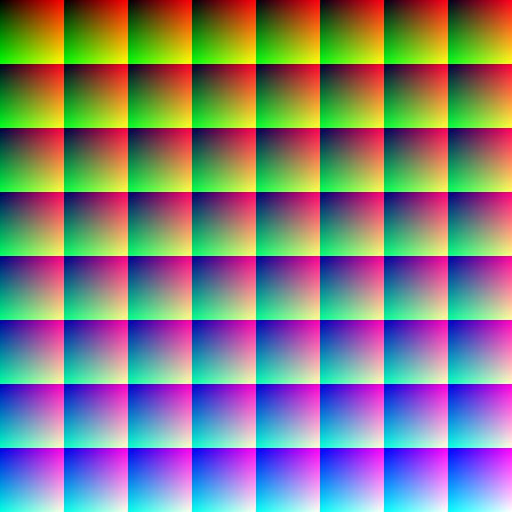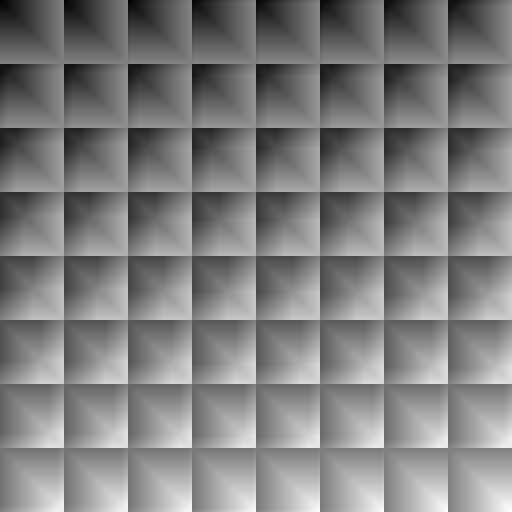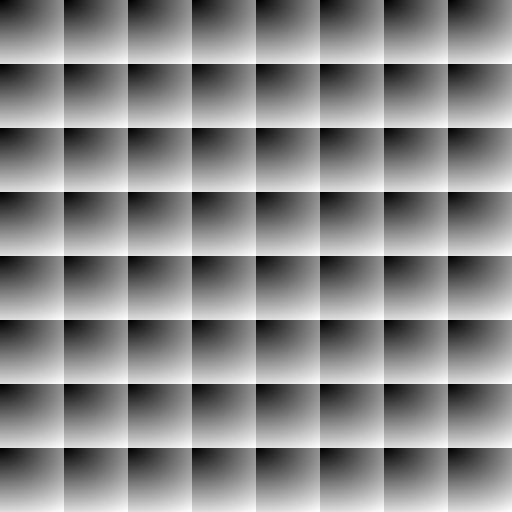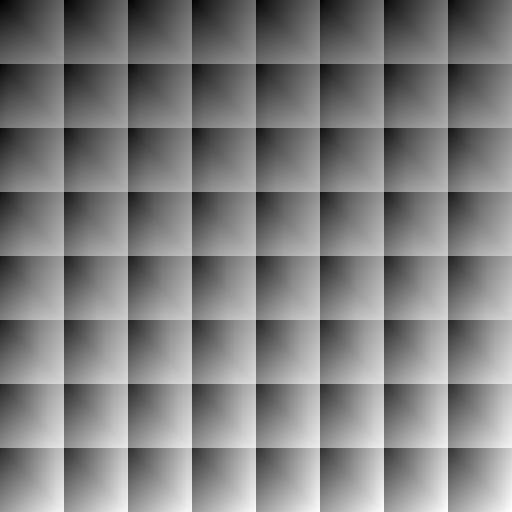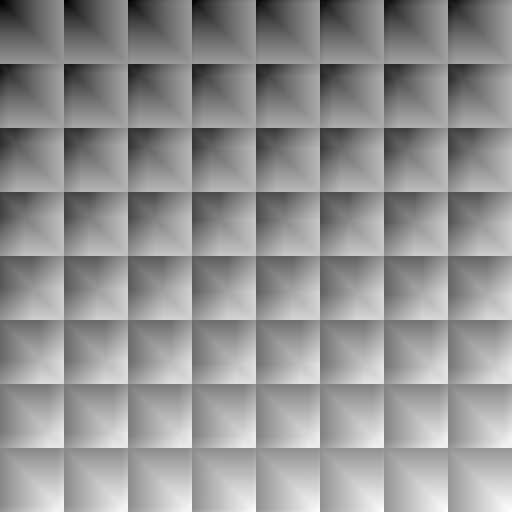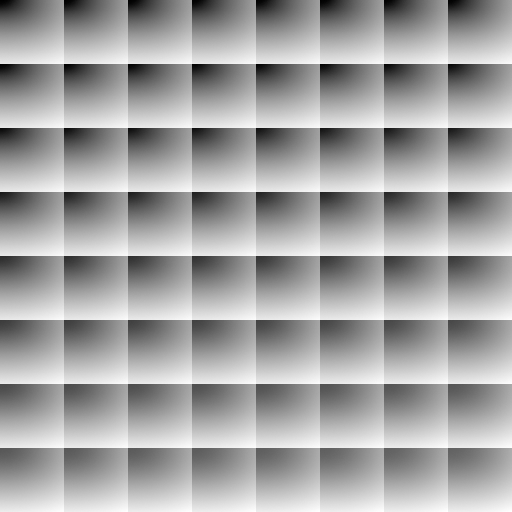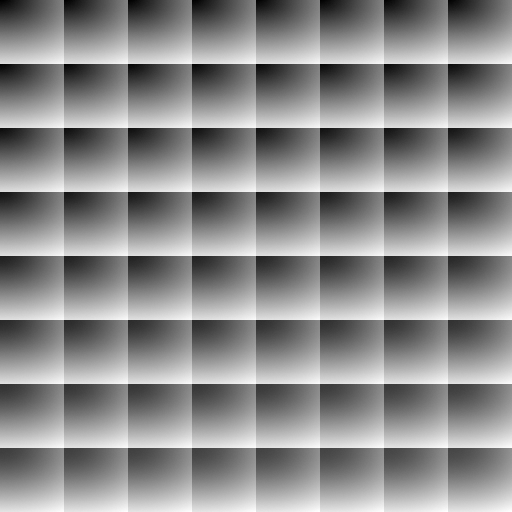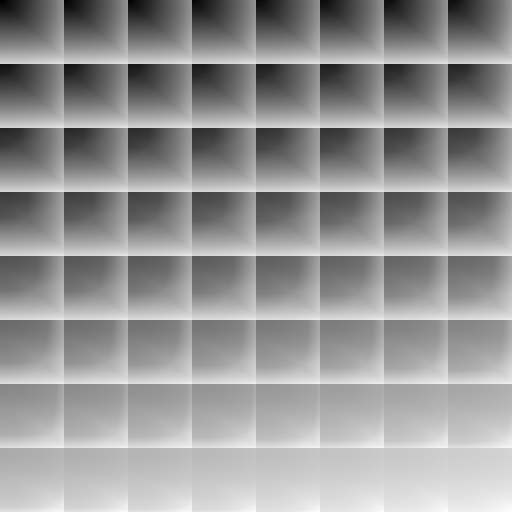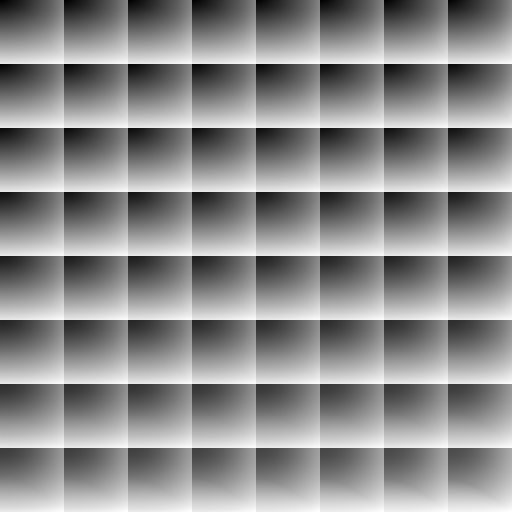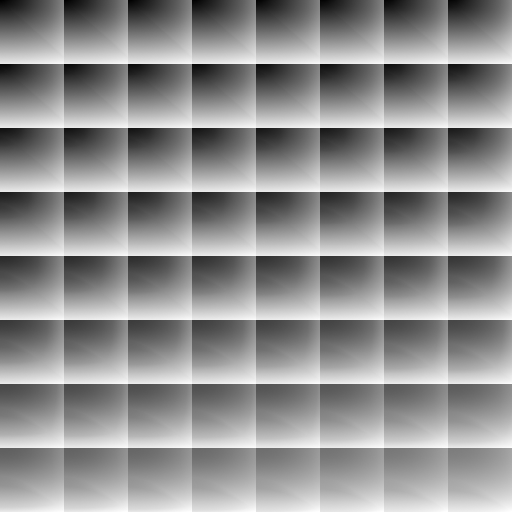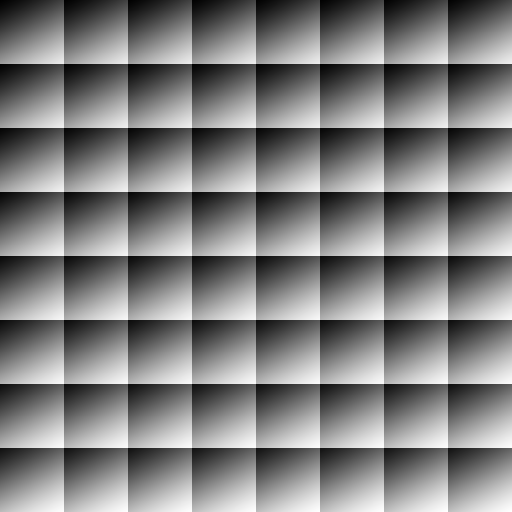Lightroom CC (or 6.0) was just released and one of the biggest (only?) change is support for GPU processing. Initially, I thought that The Fader worked fine, but after some testing I noticed a side effect when GPU is enabled. The develop view did not refresh correctly, it took two adjustments to make the view refresh.
Lightroom CC (or 6.0) was just released and one of the biggest (only?) change is support for GPU processing. Initially, I thought that The Fader worked fine, but after some testing I noticed a side effect when GPU is enabled. The develop view did not refresh correctly, it took two adjustments to make the view refresh.
Luckily, LR6 also seems to support new API features, but these are currently not documented. I took the time to figure out some of the new API and using this new API fixed the LR6 GPU issue and additionally it is slightly faster.
Download
Download thefader_r1071.zip
NOTE: Lightroom 6.x has issues with GPU rendering enabled. If preset contains tone curves, the develop photo view does not update properly (smaller navigator windows does update). The work around is to click slider second time.
Changes in version 0.8.1071
- Workaround for LR6 API issues with multiple settings not updating in loupe correctly
- Workaround for LR6 API issues with different process versions
- Using new API provided by Lightroom 6